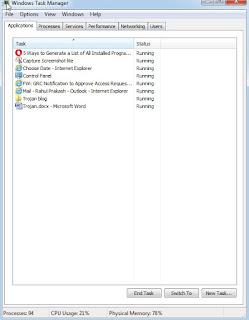I welcome all my readers in my
second blog. I will start this blog with a small story. One of my friends is
looking for a job and every week he has to attend interview sometimes in the
city and sometimes outside the city and it’s really difficult for him to carry
all the documents with him. It has become more difficult because each company
has its own requirements, few wants education certificate, few wants personal
documents too and few company has other requirements, so it is really difficult
for him to carry all his documents with him everywhere so he decided to keep
all his document's scan copy in his email inbox and he takes print out of
whatever documents he required. This is a very easy and effective way to carry
documents anywhere without any physical file.
But just think what will happen when
some unauthorized person has access of your email. It may go worst than our
expectation; an unauthorized person can see your data, your education
qualification, your contact details, passport details and many more. How can we
protect our email from such an unauthorized access, we are going to discuss it
today. I will give you basic idea to protect your device or email from an
unauthorized person.
Create
your email password strong:
A strong password protects your
email from Brute-Force attack (I will write a separate blog for Brute-Force
attack), We suppose to use upper case, lower case, numbers and special
characters in our password together to avoid someone from guessing our
password, never use your name, date of birth or mobile number as your password
because it can be easily guessed by anyone.
(i) Use Multi factor
Authentication:
It is an authentication method in
which user has to pass more than one authentication to complete any task.
Nowadays all banks transaction systems has adopted this method but when we talk
about the general public I saw only few people who use this technology to
protect his/ her email or personal device.
(ii) How Multi factor
Authentication works:
Take an example when you enter your
ATM card in the ATM machine you cannot withdraw the money just by
entering your ATM card you need to enter your ATM PIN also to do any
transaction this is an example of 2 factor Authentication because it has two
layers of protection, one is ATM card and the other is ATM PIN similarly,
we have one more example and that is OTP ( one time Password ) when we do any
online transaction by net banking we have to enter our password to login and
then we have to enter OTP also to complete the transaction, similarly we can do
2 steps verification in our mail also. I will share a good example of Gmail
here because it is used by many people and very common in general public. In
Gmail we have option for Voice or Text Message so, whenever anyone will
try to login in the Gmail account it will send a text or voice message on phone
and we have to enter that to login in Gmail account.
(iii) Never share your password
with anyone:
I was travelling in a taxi and the
taxi driver requested me to reset his Paytm password because he was not much
educated and he did not know how to use that application, nowadays people are
using data much more and they had started using many money transfer application
but they do not know how to use that. It's very common to share password with
friends and relatives.
(iv) Do not use same password
everywhere:
This is the common mistake I find
with people they use same passwords for all application. They use same password
for computer login, emails and for banks also and they share the password with
friends without knowing that they are sharing passwords of all his application.
All security applications, software and tools are useless if someone knows your
password so we need to think about it.
Public
Place email access (Use of public Wi-Fi or computer)

Today internet is available
everywhere in the metro cities, railway stations, airports, etc. and it’s very
common practice to use public internet to check ticket details when we are
travelling, watching your favorite shows online, when we are waiting for
someone or while waiting for flight, and to save our data we use free public
Wi-Fi which is not a good practice, we do not know who manage it and since it’s
for common purpose and many people use same network and subnet so it’s easy for
an unauthorized person to access your phone from the same network.
(i) Look over your shoulder
Generally people don’t think much on
small things which might come out like a disaster, when we use our PC or mobile
at public place we don’t see what other people are doing around. Suppose
you are entering the password and someone saw that from your back side, in such
case he can login in your email, so we have to be careful whenever we enter our
password. Always check behind your shoulder is there anyone looking at your
device (phone, PC)
Use
VPN:

This is something that people use mostly in
companies, but we can protect our computer or emails by using it, it provides a
virtual private network so, other people need permission to enter in your
network, apart from this we can avoid extra unwanted ads while browsing, we can
access
out home network from anywhere or
public internet more effectively and securely with the help of VPN.
Use
internet carefully:
We use internet but only few of us
check the links that we open, we suppose to open only those links which are
secured, and the best method to know about it is to see at the URL: if it is
HTTPS then it is secured and if it is without “s” ( HTTP) then it is not
secured so please try to use those websites which are secured and which starts
with HTTPS.
(i) Don’t click on any link in the
email if you are not sure
Clicking on any link can put you in
trouble, because you can allow someone to encrypt your data, or you can give
permission to install any software in background which can be a spyware. Do not
click on any link or attachment if it is not from an authorized person.
Fake
call or email:
Few days back a person called my
brother on behalf of Paytm, and told that he will help him in KYC process,
since my brother is not from technical background he was not able to understand
the process then that guy shared my brothers mobile screen by using team viewer
( A software used to share the screen of computer with other person) and he saw
his user ID, password, bank details everything and my brother did not even
noticed it and after that, that person tried to login in his email and bank
account.
Like this you may get an email or
call for technical support or for a lucky draw, always be careful and contact
police cyber sell for such issue.
Use
antivirus:
Always use antivirus in your phone
and laptop, it will protect your device from unauthorized access and apart from
this there is many other benefits of using antivirus and we suppose to use it
every time.
Always
update your operating system and other software in your device
We suppose to update our operating
systems as well as all the software that we use in our device, because whenever
a company find any malware or any security related issue in its products they
issue a new patch or issue a new updated version of that software which will
help to protect our device, avoid to use free or unwanted software or websites
that is not from an authorized source.
I hope the above information will
help my readers to protect his/her computer from an unauthorized access, Please
share it with your friends and put your questions related to this post,
suggestions and advice are most welcome.